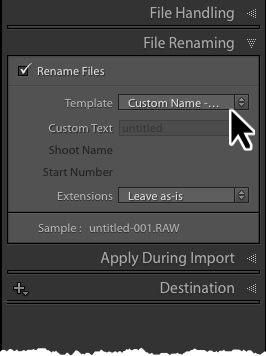Your digital camera produces some pretty odd file names that are not very useful in a well designed workflow. Whether you use these names or not is totally up to you. I'd suggest that you rename your files but before we do that it's a good idea to understand a little more about file names that your camera produces. There is value there - so, as they say, we don't want to "throw out the baby with the bathwater".
For family history photos, I'm able to use unique file names to help keep track of images. I can include the branch of the family tree and time period. This file is simply named "Hull-Military-123.jpg"
Digital Camera File Structure
Your camera is a small computer system. And as such, it has a file system that includes a directory, folders and files. These are all created using an industry standard structure called “Design Rule of Camera File System” or DCF.
The specifications and requirements for digital cameras differ slightly from regular computers. For this reason, best practices in a digital workflow dictate that maintenance of this file system be done in the camera and not while your card is attached to any computer system. This means you should format the card, add folders etc. in the camera.
File Names
File names in a DCF system consist of eight characters, a period and then the three character file type designation. Of the first eight characters, the first four are alphanumeric followed by a four digit number from 0000 to 9999. This numeric portion is the sequence in which the images were shot.
I’ve found that the original file names assigned by the camera have limited value. The first four letters - usually something like “DSC_”, “IMG_” or “_DSC” are not very descriptive. For this reason, I always rename the files when I import them to my computer.
But before I throw away the entire name I want to save the pieces that do have value. Certainly the file extension is valuable. It tells me the format of the file. And the numeric sequence has value. It shows the the order in which images were shot. Sure, I can sort by and view the time stamp but on a light table view the sequence number is helpful.
The first four alphanumeric characters mean almost nothing to me. The only thing I can learn about the image from this part of the file name is the color space in which the image was shot. A little over five years ago, DCS 2 was announced in which support for indicating the color space was added. Ever wondered why your image name starts with an underscore “_” character. (e.g. “_DCS1234”). Images captured in the Adobe RGB color space must be indicated by a leading “_”.
So, now I know what to keep but how do we rename the files and incorporate those parts of the file. This is where Adobe Lightroom comes to the rescue.
When you import files from your camera using Adobe Lightroom, you can create a template in which you can add custom text to the file’s numeric sequence and file extension. In this way, you can add descriptive text to every file. For example, if you have a card full of Hawaii vacation pictures, you can import all these images with “Hawaii Vacation” appended to the sequence. The result would look something like “Hawaii Vacation-1234.JPG”.
Now that’s helpful information. To create an Filename Template, in the Lightroom Library module, click Import... and then open the tab File Renaming.
There is a drop down box where you can select a renaming template. At the bottom of the list, select Edit... Fill out the template like the illustration above.
Once you're done, you'll need to save the template. Adobe doesn't make this intuitively obvious but you have to click on the Preset dropdown at the top of the dialog box. Then select "Save Current Settings as New Preset...
Lightroom will remember this next time you import files so you only have to do this once. Just remember to enter custom text when you import the files or you'll end up with a bunch of files named "Untitled...
".